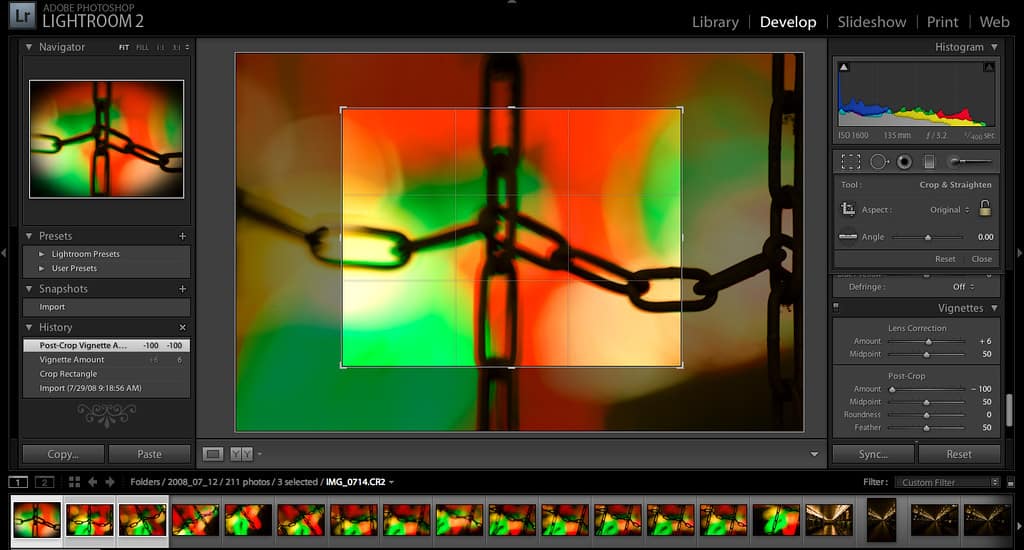One of the most popular software of choice for photographers is Adobe Lightroom. Known for its vast array of tools for photo editing and very simple and accessible layout, Lightroom is easy to use for both amateurs and professionals alike.
If you’re looking to buy a new laptop to get started on your photo editing career or looking for one to upgrade from your previous model, you’ve come to the right place. We’ve got our top 8 choices for the best Laptop for Adobe Lightroom lined up just for you.
Top Performing Laptops for Lightroom Reviewed
1. Razer Blade 15
- More power: The 10th Gen Intel Core i7-10750H processor provides the ultimate level of performance with up to 5.0 GHz max turbo and 6 cores.
- Ray-tracing: The NVIDIA GeForce RTX 2070 with Max-Q Design is powered by the NVIDIA Turing GPU architecture and brings cinematic-quality rendering to the most visually intense games.
- More frames: Incredible performance paired with the fast 144Hz 15. 6" full HD thin bezel display helps edge out the win.
- Thin and compact: The CNC aluminum unibody frame houses incredible performance in the most compact footprint possible, while remaining remarkably durable and just 0.78" thin.
- Ready to connect: Fully loaded with Wi-Fi 6, Gigabit Ethernet, Thunderbolt 3, USB type-A and type-C ports, and HDMI, for a desktop-class experience
One of the best things about gaming laptops is that they make fantastic workstations with powerful specs for graphics-intensive work. The Razer Blade 15 is one of those gaming laptops that look as sleek as an ultrabook, with the powerful benefits of a gaming laptop.
The Razer Blade 15 comes with a powerful 10th Gen Intel Core i7 processor, which has 6 cores and can clock up to speeds of 4.5GHz.
It has a 16GB RAM configuration, which should give you tons of power for Adobe Lightroom. You’ll also have 512GB of storage space on a solid-state drive. Both these features are upgradeable, so you can upgrade your device as you see fit, with the RAM going up to 64GB, and a spare M.2 PCle slot for another storage device.
The NVIDIA GeForce RTX 2070 should also give you an extra boost in graphics power. It offers 8GB of VRAM for quicker render times, which is particularly useful if you use Lightroom alongside other Adobe software.
One of the best features of the Razer Blade 15 is its display. The Razer Blade 15 has a 15.6-inch display, with a 144Hz screen refresh rate, and a display resolution of 1920x1080p. The color replication on this is fantastic, so there won’t be any worry when editing photos.
In terms of ports, you won’t have any difficulty with any connectivity on the Razer Blade 15. There are numerous USB 3.0 ports and a USB-C port, so you can attach any external drives with your files or directly import images from your camera.
The Razer Blade is very sturdy and is built very well. The all-aluminum chassis gives it a sleek finish and isn’t likely to get scratched either. The keyboard is comfortable to use and is backed with per-key RGB lighting, which can be set or disabled at any time.
One of the best features of the Razer Blade 15, which is important for any workstation, is that it doesn’t get quite hot, especially when only running Adobe software like Lightroom. You might feel it heat a little when you overclock both the CPU and GPU, but that isn’t likely to happen with Lightroom.
Downsides
There are no major downsides to the Razer Blade 15. If you’re spending time on this laptop editing, chances are you’ll be plugged in anyway. On the off chance that you’re not plugged in, this laptop only runs up to 5 hours long on a single charge.
Pros
- Impressive specs
- Sturdy aluminum chassis
- Vivid display with great color replication
Cons
- Short 5-hour battery life
2. Acer Nitro 5
- 10th Generation Intel Core i5-10300H Processor (Up to 4.5GHz)
- 15" Full HD Widescreen IPS LED-backlit 144Hz Refresh Display | NVIDIA GeForce GTX 1650 Ti Graphics with 4 GB of dedicated GDDR6 VRAM
- 8GB DDR4 2933MHz Memory | 256GB NVMe SSD (2 x PCIe M.2 Slots - 1 Slot Open for Easy Upgrades) & 1 - Available Hard Drive Bay
- LAN: Killer Ethernet E2600 10/100/1000 Gigabit Ethernet LAN | Wireless: Intel Wireless Wi-Fi 6 AX201 802.11ax
- Backlit Keyboard | Acer CoolBoost Technology with Twin Fans and Quad Exhaust Ports Design
If you’re looking for a budget-friendly gaming laptop that doubles as a workstation, then you won’t have to look any further than the Acer Nitro 5.
For less than $1000, you’ll be able to get a laptop with powerful specs that’ll handle Lightroom well and make for a great off-hour gaming station as well.
The Acer Nitro 5 comes with a 9th Gen Intel Core i5 processor, which has 4 cores and can turbo boost up to speeds of 4.1GHz.
This model comes equipped with 8GB of RAM, which gives you just enough wiggle room for Adobe Lightroom, and a 256GB solid-state drive. Both of these are upgradeable, with the RAM capping off at 32GB, and a free available M.2 slot for another storage device.
You’ve got the NVIDIA GeForce GTX 1650 offers 4GB of VRAM, which should give you a big boost with graphics-intensive tasks. This should give you a slight boost in quicker render times when using Lightroom or other Adobe products.
The screen of the Acer Nitro 5 is good, as it’s in full-HD, as well as having a maximum screen resolution of 1920x1080p. The display is also matted, so if you work in a bright room, you won’t have to contend with any glare.
The build quality of this laptop is quite good, despite being made primarily of plastic. It’s quite solid, and it doesn’t creak or rattle. The keyboard is also easy and comfortable to use, and is backlit, though only in red, and can’t be changed to a different color.
There are more than enough ports on this laptop as well if you prefer storing your files on external drives or importing your files directly through your camera’s USB cable. There are 3 USB-A ports and USB-C ports for use, though the USB-C port cannot be used for video output.
It’s also got a fantastic thermal management system. It’s supported by Acer’s NitroSense tech, which gives you more control over your CPU and GPU, as well as CoolBoost, which adjust the laptop’s fans.
Downsides
There’s a slight issue with Acer’s color correctness; the colors are slightly saturated, which might be an issue, however, it can be fixed with an external monitor. The display isn’t very bright either, so you might struggle using it outdoors or in bright lighting.
Don’t expect much battery life from this laptop, either. It lasts up to 4 hours on a single charge. When working on Adobe software, you’re most likely going to be plugged in anyway, but you’d still want to know its battery life.
Pros
- A powerful workstation for less than $1000
- Upgradeable storage and memory
- Clear images on the display
- Great thermal management system
Cons
- Dim display
- About 4 hours of battery life
3. Apple MacBook Pro
- Apple-designed M1 chip for a giant leap in CPU, GPU, and machine learning performance
- Get more done with up to 20 hours of battery life, the longest ever in a Mac
- 8-core CPU delivers up to 2.8x faster performance to fly through workflows quicker than ever
- 8-core GPU with up to 5x faster graphics for graphics-intensive apps and games
- 16-core Neural Engine for advanced machine learning
The latest Apple MacBook Pro is another fantastic Ultrabook for photographers who prefer Apple’s OS and need a great workstation for photo editing. It has tons of features that make it ideal for Lightroom (and other Adobe software) users.
Starting with the 9th Gen Intel Core i7 processor, the MacBook Pro can turbo clock up to speeds of 4.5GHz.
The MacBook Pro has 16GB of RAM to work with, which is enough for experienced Lightroom users. It’s also got a 512GB solid-state drive equipped, to give you tons of space to store your files.
If you’re looking to get a Pro with more power, you’ll have to purchase a model with the configuration you want, as it cannot be upgraded after.
What impresses us with the Apple MacBook Pro is its GPU. It comes with both the AMD Radeon Pro 5300M, a dedicated GPU, as well as the Intel UHD Graphics 630, an integrated card. The MacBook Pro would detect which it would need depending on the task, then automatically use it.
The 16-inch display is fantastic for any media work, especially for photographers using Adobe Lightroom.
It has true-to-life accurate colors and a very high pixel density. The resolution is at 3072x1920p and is supported by Apple’s True Tone technology, which guarantees its great color replication.
The MacBook Pro has a very sturdy body, with its chassis built entirely out of aluminum. The MacBook Pro doesn’t heat up either, so it stays reasonably cool when working.
The keyboard is very comfortable and is lit up (and can be turned off if needed), and the TouchBar gives additional navigation to use your software.
There are four USB-C Thunderbolt ports on the MacBook Pro. This supports quick transfer speeds of up to 40GBPS.
This should give you hassle-free transfers when moving your files from your camera or external drives onto your laptops or vice versa.
Downsides
One of the biggest downsides to Apple products lies in how costly they are, both when looking for upgraded models or when paying for any repairs you may have in the future. The MacBook Pro also only lasts up to 5 hours on a single charge, as opposed to its advertised 10 hours.
Another issue is the lack of USB ports, as all the ports are for USB-C only. You’ll need to purchase either a USB docking station or separate dongles to make your existing USB cords compatible.
Pros
- Powerful specs for media-related tasks
- Fantastic Retina display with True Tone Technology support
- Automatic GPU shifting between integrated and dedicated card
- TouchBar adds additional navigation options for Adobe Lightroom
Cons
- Repairs and upgrades are quite costly
- Lack of USB-A ports
- Up to only 5 hours of battery
4. ASUS TUF Gaming A15 Gaming Laptop
- NVIDIA GeForce GTX 1650 4GB GDDR6 Graphics (Base: 1380MHz, Boost: 1515MHz, TDP: 50W)
- AMD Ryzen 5 4600H Processor (up to 4.0 GHz)
- 15.6” 144Hz FHD (1920x1080) IPS-Type display
- 512GB PCIe NVMe M.2 SSD | 8GB DDR4 3200MHz RAM | Windows 10 Home
- Durable MIL-STD-810H military standard construction
The ASUS TUF Gaming A15 laptop is another great, affordable laptop that doubles as a workstation for Adobe Lightroom. Because it’s under $1000, this laptop is quite the steal, with great specs and an extremely durable body, making this ideal for people who take their work with them on the road.
This laptop comes equipped with an AMD Ryzen 5 4600U processor, which has 6 cores and can clock up to speeds of 4.0GHz.
This configuration of the ASUS TUF Gaming laptop comes with 8GB of RAM, which is just enough for Adobe Lightroom, as well as a 512GB storage capacity on a solid-state drive.
These are both upgradeable, so if you think you might need a smidge more power further down the line, you just need to purchase the components you need.
The ASUS TUF Gaming laptop also comes with an NVIDIA GeForce GTX 1650, which gives you an additional 4GB of VRAM. You’ll be sure to expect quick renders with this, and if you’re an avid user of other Adobe products, this is a big plus.
You need a display with good color replication to edit your photos well on Adobe Lightroom, and the ASUS TUF Gaming laptop has just that. With a fully-HD, 15.6-inch display, your images will look crisp and clear. It also has a 144Hz refresh rate and a maximum display resolution of 1920x1080p.
One of the best features of this laptop is its build quality. The ASUS TUF Gaming laptop is made from military-grade materials that ensure that it’s protected from scratches, heat, cold, and humidity. The keyboard is also great to use, with the keys backlit in gold to make it easy to use in the dark.
There are four ports on this laptop, three of which are USB-A 3.0 slots, to give you access to multiple storage drives or connecting directly to your camera. Unfortunately, there are no USB-C ports, but you’ll be able to connect through a regular USB cable if needed.
Downsides
There aren’t any real, major downsides to the ASUS TUF Gaming laptop, other than that its fans do spin quite loudly. This can be a bit of a distraction, but fortunately, this does not happen as frequently while running Adobe Lightroom as opposed to other, more CPU heavy software.
Pros
- Great specs for its price
- Upgradeable memory and storage
- 144Hz screen refresh
- Military-grade build quality
Cons
- Noisy fans
5. Lenovo Ideapad Flex 5
- 10th Generation Intel Core i5-1035G1 Processor, Intel UHD graphics, 8GB memory, and 128GB SSD storage
- The 360⁰ hinge lets you quickly convert this 2-in-1 laptop from a notebook to a tablet Put it in any position you like for creativity, sharing, or binging streaming media
- 14-inch FHD (1920 x 1080) IPS touchscreen with narrow bezels delivers clear, crisp images. Enjoy great sound with 2 x 2W Speakers with Dolby Audio
- The webcam physical privacy shutter and fingerprint reader help keep you safe and protect your privacy
- Connect with 2x2 Wi-Fi 6 (802.11 ax) and Bluetooth 4.2. Ports include 2 USB-A, 1 USB-C, HDMI, a 4-in-1 card reader, and an audio jack
A great 2-in-1 laptop for Adobe Lightroom is the Lenovo Flex 5. It’s great for simple editing work, especially for beginners and casual editors. It has the power and tools that any photo editor will need, with the benefits of a tablet-mode, at a very affordable price.
The Lenovo Flex 5 has the AMD Ryzen 5 4500U processor, which This model has an AMD Ryzen 5 4500U, which can clock up to speeds of 4.0GHz.
It also has more than enough power and space to run Adobe Lightroom, with 16GB of RAM and a 256GB solid-state drive. Adobe Lightroom won’t lag on this laptop, and the solid-state drive guarantees your laptop will boot your OS and software quickly.
You won’t have much issue with the AMD Radeon Graphics GPU that comes with this laptop. Despite being an integrated card, Lightroom isn’t too heavy on your graphics card, and you only need a dedicated card if you use other Adobe software that creates and work on other elements which it would have to render, rather than just edits on a photograph.
The 14-inch display of the Lenovo Flex 5 doesn’t disappoint either. It’s got great color replication, which is important for any photo editor. It has a screen resolution of 1920x1080p and also has touchscreen features. This laptop comes with a stylus as well, so if you work with a pen on Adobe software, this is a must-have.
You won’t be disappointed in the build quality of this laptop, as it’s very well built. It’s sturdy and isn’t prone to bending or rattling thanks to its metal chassis. This laptop has a good keyboard to use, which is comfortable and backlit, making it easy to use in the dark.
Another big plus to the Lenovo Flex 5 is its battery life. This laptop will last up to 6 or 7 hours long on a single charge, and if you tweak the settings, you’ll be able to get a bit more time out of the battery.
Downsides
One of the biggest issues of the Lenovo Flex 5 is that it isn’t upgradeable. The RAM chips are soldered in, so you’re stuck with this configuration, and there is no way to replace or add another solid-state drive.
The screen is also quite difficult to view in bright lighting because it’s got a glossy finish. This isn’t much of a deal-breaker, but it’s something worth noting.
Pros
- Great 2-in-1 laptop
- Has a tablet-mode function
- Comes with a stylus
- Great display and color replication
- Good battery and quick to charge
Cons
- Nonupgradeable configuration
- Glossy finish on display
6. Apple MacBook Air
- All-Day Battery Life – Go longer than ever with up to 18 hours of battery life.
- Powerful Performance – Take on everything from professional-quality editing to action-packed gaming with ease. The Apple M1 chip with an 8-core CPU delivers up to 3.5x faster performance than the previous generation while using way less power.
- Superfast Memory – 8GB of unified memory makes your entire system speedy and responsive. That way it can support tasks like memory-hogging multitab browsing and opening a huge graphic file quickly and easily.
- Stunning Display – With a 13.3 inch Retina display, images come alive with new levels of realism. Text is sharp and clear, and colors are more vibrant.
- Why Mac – Easy to learn. Easy to set up. Astoundingly powerful. Intuitive. Packed with apps to use right out of the box. Mac is designed to let you work, play, and create like never before.
Another Apple product that’s great for Adobe Lightroom is the latest MacBook Air. This is Apple’s latest product that makes use of their brand-new Apple M1 chip, which is a CPU and GPU integrated into one. That being said, it’s still a great choice for a more affordable macOS laptop for Lightroom.
The Apple MacBook Air comes equipped with Apple’s latest M1 chip. This is a chip that integrates the CPU and GPU of the laptop and is advertised to be much faster than Intel’s processors. It can clock up to speeds of 3.8GHz and will run Adobe Lightroom with no problem.
It has 8GB of RAM available and a 256GB solid-state drive. This is more than enough for Adobe Lightroom, however, if you want a higher configuration, you’ll need to make the adjustments before purchasing from Apple, as you cannot upgrade the hardware later.
We’ve already mentioned that the GPU is integrated with the laptop’s CPU. This is still going to give you the graphics power you need for Adobe Lightroom and other Adobe software as well. While it doesn’t add any additional VRAM, this chip is still considerably better than the previous iterations of the MacBook Air.
Another impressive feature of the MacBook Air is its 13.3-inch display. The maximum display resolution is 2560x1600p, which is extremely crisp and has a very high pixel density. You should be able to see your photos and edits in extremely good quality on this display.
The MacBook Air is very sturdy, especially when you consider how thin it is. You won’t even feel it in your bag, but it won’t be prone to bend or flex when you carry it around with you. It also has very good thermals, as it doesn’t overheat at all, nor do its fans spin loudly.
As we said, the Apple MacBook Air is extremely lightweight and easy to carry around. It weighs in at around 2.8lbs, which feels like nothing in your bag. It also has a great battery life, with it being able to last up to 12 hours long on a single charge.
Downsides
Similar to the Apple MacBook Pro, the MacBook Air is quite pricey, especially for any upgrades you may want before purchase (like to your memory or storage) or for any repairs should something go wrong with the laptop.
Pros
- Speedy Apple-brand CPU and GPU
- Great display
- Lightweight and sturdy
Cons
- Costly upgrades and repairs
7. HP Pavilion
- INSTANT GRATIFICATION – Experience a laptop with premium performance, so you can spend less time getting more done; it’s like a small PC that’s compact enough to go where you go with a long-lasting battery to power you through your day
- EPIC ENTERTAINMENT – With audio by B&O, a larger screen-to-body ratio, and a 15.6-inch Full HD micro-edged screen to maximize your view, entertainment on your laptop feels like bringing the theater home (1)
- IMPRESSIVE GRAPHICS – The Intel Iris Xe Graphics gives you a new level of graphics performance with crisp, stunning visuals, plus the convenience of a thin and light laptop (2)
- UNSTOPPABLE PERFORMANCE – Get things done fast with the 11th Generation Intel Core i7-1165G7 processor, which delivers instant responsiveness and best-in-class connectivity (3)
- MEMORY AND STORAGE – Enjoy up to 15x faster performance than a traditional hard drive with 512 GB PCIe NVMe M.2 SSD storage (4) and experience improved multitasking with higher bandwidth thanks to 16 GB of RAM
Another notebook that’s worth taking a look at for Adobe Lightroom is the latest HP Pavilion. It comes with the latest Intel processor and has other hardware specs that are great for photo editing software like Lightroom.
The latest model of the HP Pavilion comes with the latest Intel processor. The 11th Gen Intel Core i7 processor can clock up to speeds of 4.7GHz.
It comes with 16GB of RAM, which is more than enough to run Adobe Lightroom without any performance issues.
There’s a 512GB solid-state drive that should also give you ample space to store your files and your software. There is also another M.2 slot for an additional drive if you’re looking to upgrade this laptop’s storage capacity.
The HP Pavilion comes with an Intel Iris Plus graphics card. This isn’t a dedicated card but should do more than enough to get you through Adobe Lightroom without any problems, as Lightroom is optimized for CPU performance rather than GPU performance, as opposed to other Adobe software.
The display is one of its best features. It’s a 15.6-inch display with a maximum display resolution of 1920x1080p. The colors are vibrant, and the images look very crisp on this display, so the display is great for working on Adobe Lightroom.
In terms of build quality, this laptop is great. The all-aluminum chassis gives it a very premium feel and also ensures that this laptop doesn’t bend when kept in your bag. The keyboard is also good, with comfortable keys that are backlit, making it easier to use in darker rooms as well.
Downsides
One of the biggest downsides to this laptop is that it only has two ports for file transfers, one of which is a USB-C port. While the transition from storage devices to USB-C ports has begun, most devices and cameras will still connect to a laptop via the USB-A ports.
The HP Pavilion may be able to run Adobe Lightroom, but it doesn’t have the capabilities of running other Adobe software, as most of them require the graphics power from a dedicated graphics card. Another small issue is that you won’t be able to upgrade the RAM, so you’re stuck with the 16GB configuration.
Pros
- Latest, 11th Gen Intel processor
- Good memory for optimal performance on Lightroom
- Expandable storage
- Sturdy build quality
- Crisp and clear display
Cons
- Not many ports
- Only good for Adobe Lightroom
- Non-expandable RAM
8. ASUS ROG Strix G15
- NVIDIA GeForce RTX 2060 6GB GDDR6 with ROG Boost (Base: 1005MHz, Boost: 1560MHz, TDP: 115W)
- Latest 10th Gen Intel Core i7-10750H Processor
- 15.6” 144Hz Full HD 1920x1080 IPS-Type Display
- 16GB DDR4 2933MHz RAM | 512GB PCIe SSD | Windows 10 Home
- ROG Intelligent Cooling thermal system with Thermal Grizzly Liquid Metal Thermal Compound
This is our most stylish gaming laptop that works well as a workstation for any photographer and Adobe user. Not only does it have the specs to run most, if not all Adobe software, but it’s also quite a good-looking device, particularly for those who are into the gamer, RGB look.
The ASUS ROG Strix G15 comes with the 10th Gen Intel Core i7 processor, which can turbo clock up to speeds of 5.0GHz.
This laptop has 16GB of RAM, which is more than enough for Adobe Lightroom, and a whopping 1TB storage capacity on a solid-state drive. Both the memory and storage of this laptop are upgradeable, with the RAM capping off at 32GB, and there being another M.2 slot for an additional solid-state drive.
The NVIDIA GeForce RTX 2070 is a very impressive, dedicated GPU, which will give you tons of graphics power to work with. It offers an additional 8GB of VRAM, which is useful for any editor who makes use of Adobe software.
It has a great display to work on as well. The 15.6-inch display has great color replication, with its replication almost true-to-life colors with no difficulty, a whopping refresh rate of 240Hz, and a maximum display resolution of 1920x1080p.
The ASUS ROG Strix G15 is one of our prettiest-looking laptops as well, with full RGB lighting underneath its chassis. The full aluminum build also makes this laptop extremely sturdy and not prone to bending or breaking.
The keyboard is comfortable to use, as the keys don’t require too much pressure to trigger, and the full RGB backlight on the keys (and under its chassis) gives it more style points.
Another great perk to this laptop is that it isn’t likely to get hot at all, even when overclocking the CPU and GPU for intense tasks. There are tons of vents underneath it so it can disperse hot air very quickly so it doesn’t risk overheating at all.
Downsides
Despite the fantastic thermal management system on the ASUS ROG Strix G15, there’s one problem we’ve found with it that might be a bit of a distraction; the fans spin very loudly. Unfortunately, there isn’t much you can do about this other than use noise-canceling headphones once they kick off.
Pros
- Powerful specs
- Upgradeable RAM and storage
- Stylish RGB design
- Solid build quality
Cons
- Noisy fans
Buying Guide For Laptop For Adobe Lightroom Video Editing
CPU
CPU is one of the major factors that influence how smooth and lag-free your video editing experience will be. During video editing, the CPU generates previews, encodes videos, and exports them. Thus, the more powerful and advanced your CPU is, the better experience you’ll have while using Lightroom.
In the CPU, look for the number of cores it has. Go for a laptop with six or more cores while buying the laptop. The minimum specs you should look for if you’re using Adobe Lightroom is an Intel or AMD processor with 64-bit support, 2 GHz or a faster processor. For IOS, laptops with an M1 chip or higher will serve your needs adequately.
GPU
GPU is another major component that you should be looking for while buying a laptop. A fast performing GPU is necessary for stutter-free video editing. Look for laptops with either Integrated GPU or one with a separate graphics card. iGPUs are integrated with the CPU chip of the computer and are less costly than a GPU.
Since they share the load with your CPU, their power is limited compared to a dedicated GPU. If you’re an intensive or full-time gamer/editor, go for a dedicated GPU, but iGPU will be a better choice for you if you’re a beginner.
With Adobe Lightroom, the minimum specs you should be looking for is a 2GB VRAM with DirectX 12 support. However, if you want a very smooth experience, go for a 4GB GPU.
RAM
RAM is responsible for caching the preview files while editing, which makes it essential for the smooth performance of the laptop. Caching refers to loading all the effects and layers you put into your timeline to create a preview. This data is collected into RAM for when you need it. Thus, the larger the videos you edit, the more RAM you’re going to need.
Since video files are generally very large, caching just a small 1-hour video might take 3-4 GB of RAM. A large video file combined with running the video editing software will load up your RAM and make the laptop lag. We recommend a laptop with at least 8GB RAM, which can be further upgraded down the line.
Storage
Storage is a highly important aspect of laptops that you need to consider if you’re editing videos professionally. You have to be selective about the kind of storage you use as it determines your working experience. If you are dealing with large video files or editing 4K or 8K videos, you need to prioritize an SSD over an HDD.
Not only does an SSD provide faster data accessing speed, but you have less chance of losing any important files to data corruption. Moreover, we recommend going for at least 1TB of SSD as high-resolution video files take up lots of space. However, if you’re on a tight budget, you can get a combination of HDD and SSD. But make sure to store your editing software on your SSD for smooth operation.
Display
Any good video editing laptop requires one thing above all else- a good display. If the color accuracy of your laptop isn’t right, it will affect your work adversely. Color replication is really important for video editors, and hence you should look for a laptop with an SRGB rating of more than 97%. The next thing to look for in the laptop’s display is its resolution. We recommend a laptop with 1920x1080p resolution, or more to best serve your video editing needs.
Ports
When it comes to ports, it is necessary to choose a laptop that offers both diversity and quantity. That’s because video editors often transfer files between their laptop and devices such as DSLR, action cameras, external storage, etc. And a laptop with an abundance of ports will make sure you have one less thing to worry about.
Ideally, you should look for a laptop that has multiple USB 3.0 ports, an HDMI port for a secondary monitor, at least one Thunderbolt port and a Type-C port as well.
Battery Life
Video editing is a very resource-intensive task and uses up a lot of battery. Usually, editors plug their laptops into their chargers while editing. However, there might be times when you’d need to work outside and for that, you require a laptop with good battery life. Go for a laptop with a battery life of around 4-5 hours on a single charge at least.
FAQ
Can I run Adobe Lightroom on an integrated GPU?
Yes, you can. It’s a lot heavier on the processor compared to the graphics card. What a dedicated GPU can do for you is just give you the power to run Adobe Lightroom on an external monitor. But integrated cards will be more than enough if you’re planning to run Lightroom on just your laptop.
How much RAM do I need for Lightroom?
At the very least, you need 8GB. This should give you the performance to handle Lightroom without too many technical difficulties.
Any less than this and you’ll be experiencing lag and performance drops while using the software. For the best performance, look at devices that have 16GB to 32GB of RAM to give you a seamless experience with Lightroom.
What’s the difference between Adobe Lightroom and Adobe Photoshop?
Adobe Lightroom is the software most photographers use to edit their photographs by finetuning the colors, like playing with an image’s saturation or contrast. On the other hand, Adobe Photoshop is used to completely edit photos by adding or removing elements, or even rearranging them.
Does Lightroom work the same way on PC and Mac?
Yes. If you’re planning to transition from Windows OS to macOS or vice versa, there isn’t much difference between the layout of both operating systems’ overlay. This goes for all Adobe software, not just Lightroom.
Do I need a subscription to use Lightroom Classic?
Not necessarily. You’ll need to subscribe to Adobe’s Creative Cloud plan to give you access to both Lightroom Classic and Lightroom CC.
Once your membership ends, you’ll lose access to the Creative Cloud, develop and map modules, as well as cloud storage and synchronization with other devices. You’ll still be able to access your images saved to the cloud, but you’ll no longer be able to upload new ones to the cloud.
Conclusion
That concludes our list of the best laptops for Adobe Lightroom. We’ve got a variety of laptops for you to choose from, from different price ranges and different brands to suit any and all types of buyers.
These listings are available on Amazon, and some of these models have other configuration settings as well which you can change to cater to your specific needs.
We’ve added a frequently asked questions segment to this article as well to give you a little help with some of the more common questions people have with Adobe Lightroom. Let us know down below if this article helped you find the perfect laptop for you.
Good luck!