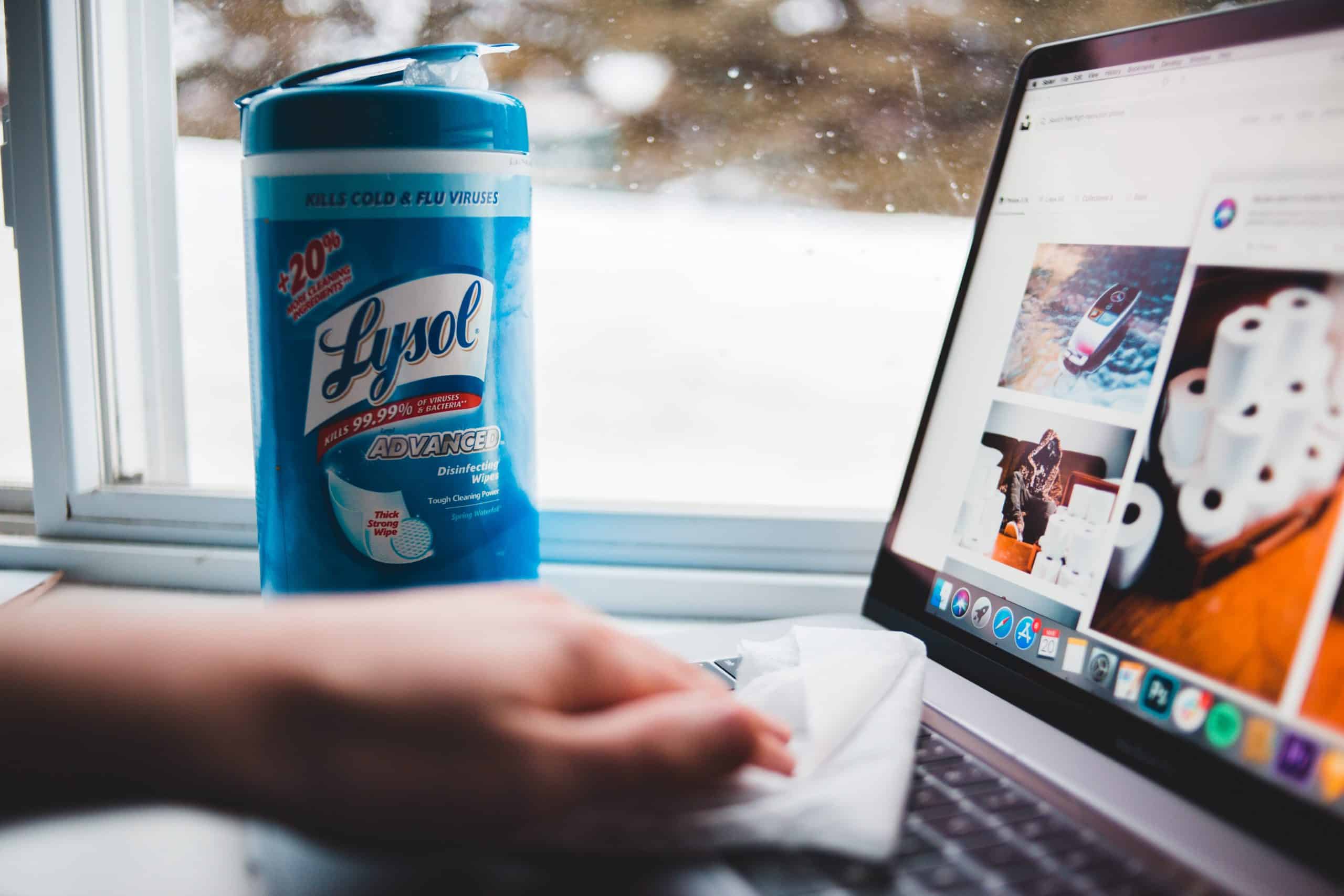Let’s face it; if you’ve had your laptop for several years without bothering to clean the inside, the chances are that your device is full of dust.
Perhaps you’ve already noticed your laptop heating up and the fans operating at full blast, giving out some kind of funny noise like they’re under lots of stress. How about your battery life? Have you noticed any change? No? Wait for it!
The good news is that cleaning the interiors of a laptop is easy and we’ll tell you all about it right here. This removes dust, hair particles, and other debris clogging the fan and other hardware. As such, it effectively restores the airflow and cooling system, thus preventing device malfunction.
Things You Can Use to Clean Inside of a Laptop
Dust build-up could potentially damage your device. It does this by causing overheating. Removing the dust allows the device to run smoothly.
We will show you how to clean the inside of a laptop, thus enabling you to fix the problem personally. Below are some of the ways that one can employ to ensure effective cleaning of the inside of a laptop.
Compressed air
Compressed air consists of nitrogen gas, oxygen gas, water vapor, carbon dioxide, among other gases. The gases are compressed to 70psi and turned into liquid in the can and later turned into cold air upon release due to the adiabatic cooling process.
The Compressed air can be small and lightweight, built with a thin pipe to enable cold pressurized gases.
It is the most convenient method for cleaning with or without dismantling the machine. The compressed air coming out through the can’s thin pipe is released in short blasts with low pressure onto the vents and fans.
As a result, no static charges are generated; hence no damage is occasioned on the machine’s internal parts.
When the laptop is open, the user should hold the fans to prevent them from rotating while blasting with pressurized air.
When closed, the pipe is placed at an angle to ensure that air is blown outside and not spread onto other parts of the machine, which may be difficult to access for some computers. This might compound the problem instead of resolving it because most manufacturers design their machines to prevent them from being opened effectively.
The can is suitably designed to allow penetration of compressed air through vents. It also easily fits in one’s hand hence can be carried around and used without any difficulties. Above all, compressed air is easily obtained in PC Supply DIY stores or online stores at a fair price.
Pros
- Electrostatic charges are not produced
- Affordable
- Easily and readily available.
- Portable
- Easy to use
Cons
- Not environmental friendly
- The material used to make the can is non-recyclable.
Battery-Powered Vacuum Cleaner
This type of vacuum cleaner is different from the home-use vacuum cleaner plugged into the wall. The amount of pressure it utilizes to suck dust from items is low and static charges are not produced. As a matter of fact, it is wireless, does not use electricity, and fits perfectly on the user’s hand.
It is the most advanced method for removing dirt from laptops. Unlike compressed air, which blows out air, a battery-powered vacuum cleaner sucks in the dirt. As such, it is effective in avoiding damage to the interior parts of the laptop by the spread of dirt.
However, in employing this means, the fans must be held to inhibit rotation and the computer switched off to prevent electrocution.
The battery-powered vacuum cleaner can be bought in local electronic stores.
Pros
- Static-free
- Easily available
- It can be used to clean when the laptop is open or closed.
- Portable
Cons
- Quite expensive as compared to the compressed air can.
- Requires replacement of batteries.
Watch Sandia Clean Her MacBook with a Vacuum
Microfiber Cloth Damped in Isopropyl Alcohol
Isopropyl is regarded as both a cleaner and a disinfectant. In cases where dust is present, so are bacteria that may enter the users’ respiratory system, causing harm. Also, Isopropyl alcohol is considered harmless to the inside parts of the laptop as it does not bruise the sensitive GPU fan.
Moreover, microfiber cloth doesn’t attract dust and generates static electricity which is also why it is the ideal equipment to clean touchscreen laptops.
For an effective clean, we’d suggest you use 70% isopropyl alcohol to dampen the microfiber cloth. Once damp, it is then carefully swiped over the fan blades. The chemical is also gentle on hands and easily available in stores at a budget-friendly price.
Pros
- Easily available in local stores
- Simple and easy to use
- Static-free charges
- Microfiber does not attract dust
- Kills bacteria found inside the laptop
Cons
- If not in the proper concentration, then it may harm the CPU and Fan.
- It is highly flammable.
How to Clean Inside of Laptop Without Opening
There are 2 reasons you would want the cleaning to be done without opening. First, you could be uncomfortable with disassembling the device due to a lack of technical know-how.
Secondly, which is a major deterrent; it could be due to that “warranty void if tampered with” sticker at the back of the device.
Noteworthy, removing dirt inside a laptop may not necessarily require the owner to dismantle it. By using different methods, the process can as well be successful. Cleaning laptops without opening is the recommended way since there is a low risk of mechanical damage to the hardware.
In this regard, it saves the user from spending money to purchase new spare parts or even procuring a new laptop.
It may not be the most effective way to clean laptops since stubborn dirt clogged on the fan cannot be reached if the laptop remains closed.
A laptop user must also know the steps to clean the laptop parts without opening them as it saves them money and prevents damage to internal components.
The following is a step-by-step process on how to go about it. It is an easy breakdown of the process meant to assist anyone who needs to ensure that their laptop is squeaky clean.
Step 1
Switch off the laptop. Unplug the charging adapter and cables.
Step 2
Identify a suitable place you have no problem getting dirty, preferably away from other items. It would also be great to ensure the laptop is placed on the same level as you while standing.
Step 3
Place the laptop in an upside-down position to ensure effective and easy removal of dust.
Step 4
Using compressed air or battery-powered vacuum, point the pipe or nozzle respectively at the machine’s vents. Start with the vent where hot air comes out, followed by the intake vents. Ensure short bursts are released multiple times at intervals.
Step 5
Wipe the outside of the laptop with a clean microfiber cloth damped with 70% isopropyl alcohol. Do these to ensure dirt removal and prevent the present dust found on the keyboard or screen from entering the machine.
Thereafter, switch back the laptop on and observe the way it functions. The laptop should make a moderate audible sound confirming that it has been successfully cleaned and functioning normally.
Materials used for the above procedure
- Microfiber cloth
- Isopropyl alcohol
- Battery-powered vacuum cleaner or compressed air can
How to Clean Inside Laptop When Disassembled
It is not quite simple to take a laptop apart. It might require expertise and technical know-how. For most machines, however, there are disassembling guides available online. One can also get much-needed help from manuals, reading articles, and watching YouTube videos.
Depending on the type of laptop you are using, it might help avoid mixing up screws and other parts once you settle on taking it apart. To avoid confusion during the rebuilding process, screws and other small parts should be kept apart. Labeling is also highly encouraged.
Nevertheless, laptop manufacturers do not advocate for owners to open up their machines during their warranty’s pendency. Once this is done, the warranty shall be considered NULL and VOID.
Thus, if one wants it to be cleaned during the warranty period, the laptop can be taken to the brand’s electronic experts, carefully removing dirt and probably extending the warranty.
Dismantling a laptop for cleaning makes the process hassle-free and more effective as you are able to clean the hard-to-reach areas. It could also be the only way to clean the laptop fan.
Additionally, before undergoing that, consider your laptop’s specs and condition, whether it has one fan or dual fans connected to the same heat sink covering both CPU and GPU or one for each. For instance, the Dell Vostro 5480 has dual fans and is easy to dismantle.
Step 1
Most importantly, locate a place where dirt and debris may accumulate or instead use an anti-static mat.
Step 2
Afterward, shut down the machine to avoid electrocution and spinning of the fan(s). Unplug the machine from the power source and disconnect other external devices.
Step 3
Before opening up the laptop, ensure that you touch a grounded metal to remove any static charge build-up. Afterward, put the laptop upside down and remove the bottom panel together with the battery.
Depending on the laptop, one can either use a small Phillips head screwdriver to unscrew or press the levers to open the bottom panel. Make a visual note of the position of all the screws.
Step 4
Hold the fan(s) in place with a pen or a stick to prevent spinning, thus damage. Additionally, it could also be of great help to use a paperclip.
Spinning can damage the bearings. Further, electromagnetic motors are generators. Rapid spinning by external force induces a high voltage in the wires hence causing damage.
With the help of a clean damped microfiber cloth, carefully wipe the fan’s blades or a cotton swab to reach the difficult areas. DO NOT remove the casing of the fan; you risk destroying your laptop.
Step 5
Blowing short bursts of cold compressed air is the best way to clean your laptop fan by dislodging stubborn dirt. Use a commercially available thermal paste, Arctic Cleaner, or isopropyl, to remove old thermal grease, which reduces the laptop’s cooling performance.
The laptop’s outside areas, such as the keyboard, can be vacuum cleaned to prevent the re-entry of dust into the laptop’s interior.
Step 6
Carefully inspect that there is no speck of dust left inside the laptop and then place the bottom panel and battery. Make sure the screws are fitted properly.
Step 7
Switch on the laptop. Observe whether the sounds produced are normal, and if they are, then you are good to go.
Materials used for the above process
- Philips head screwdriver
- Microfiber cloth dampened with 70% isopropyl alcohol
- Battery-powered vacuum cleaner
- Thermal paste; Arctic Cleaner
- Compressed air can
- Anti-static mat
In case you need more help, here’s a video on how to disassemble and do the cleaning safely
Warning and Tips to Consider When Cleaning A Laptop
- Never clean a laptop before turning it off and unplugging it from a power source.
- Always ensure that the cold air in a can is not directly aimed at the fan. Besides, ensure you release the compressed air in short bursts at intervals to prevent the fan’s rapid spinning (s).
- Avoid using water in cleaning neither the inside nor outside of the laptop to prevent short-circuiting.
- DO not spray isopropyl alcohol directly on the insides; instead, put it on the cloth.
- Never remove the hardware if you lack the technical know-how; there is no room for double guessing.
- A home-use vacuum cleaner should not be used instead of a battery-powered vacuum cleaner. It generates static chargers which damage the internal hardware.
- Attentively note the location of every screw and carefully put them in a safe place to not lose any of them.
- The period in which it would take one to clean the laptop thoroughly depends on the laptop’s surroundings and the number and character of the user(s).
How to Clean Inside of a Laptop: FAQs
Q1: How often should you clean the inside of your laptop?
The time taken for one to clean their laptops is dependent on many variants. However, most people do it twice while others once a year. One should inspect his/her surroundings and note how long it would take for the next clean-up.
For instance, people living in dusty and smoky areas must regularly clean, whereas those staying in less windy and non-smoky areas may rarely clean their machines.
Q2: How do I clean my laptop at home?
Be careful not to harm the laptop when cleaning on your own. These are the steps one should follow on how to clean a laptop inside your home.
Firstly, switch off the laptop and unplug it from any power source. Thereafter, follow the steps given in this article depending on whether you want to clean the laptop while open or otherwise.
Q3: Can I clean my laptop with vinegar?
Vinegar? Maybe white vinegar, but make sure that you first put it in a cloth and not directly on the laptop. Extensive use of vinegar may erase the writings on the keyboard keys. Moreover, the vinegar may corrode the casing of stainless steel, thereby reducing its lifespan.
Q4. What can I use to clean the inside of my computer?
The inside parts of a computer are very delicate and require the utmost care and attention. There are so many things one can use to ensure proper cleaning. In contrast, the effective items are Compressed air can, battery-powered vacuum cleaner, and isopropyl damped microfiber cloth is a good option.
Also Read: How to Remove Stickers from the Laptop
Conclusion
In conclusion, cleaning inside the laptop and outside might give a new lease of life to your beloved device.
The various methods we have mentioned are the best for ensuring an easy, simple, and safe cleaning routine. One should consider cleaning laptops at least twice a year or frequently, depending on the laptop’s environment.
Cleaning one’s machines improves their performance, as well as that of the battery. Consequently, it makes the device last longer. Just in case it’s time for cleaning and you can’t do it yourself, take it to the tech experts.