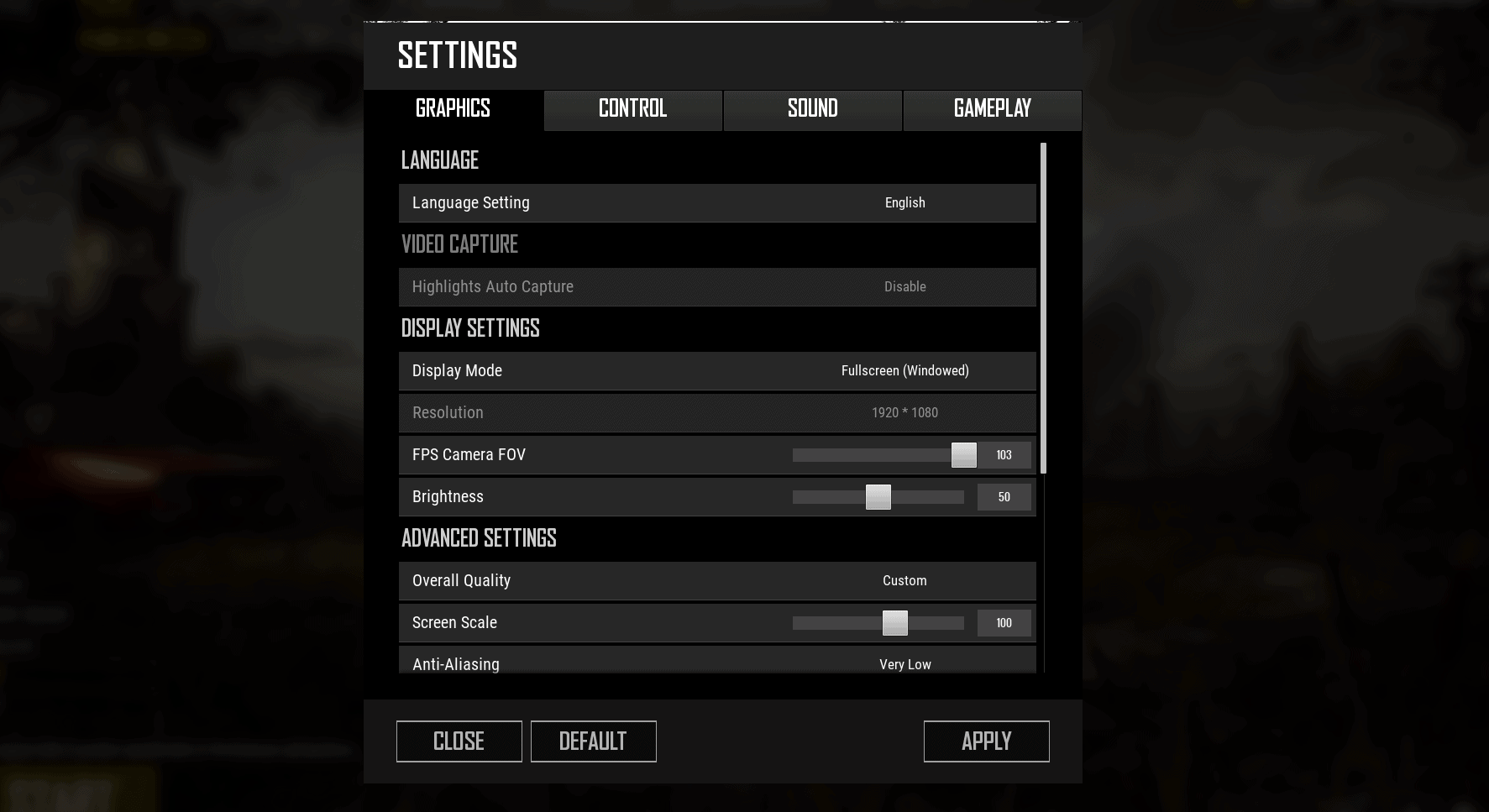Mimicking the pro players’ settings is one way of playing like a pro. However, knowing the reasoning behind such settings helps you appreciate the game more while at the same time acting as a guide as you develop your own settings over time.
In this guide, we provide you with a breakdown of the best PUBG settings to enable you to benefit from a flawless gaming experience, even on your laptop.
BEST SETTINGS FOR PUBG
Mouse Settings
When you’re in the market for the best gaming mouse, getting one with the highest sensitivity seems like a very suitable choice. But as you’re about to find out, the most heightened sensitivity may not be ideal for this game. That said, let’s unpackage the best mouse settings for PUBG.
Mouse DPI
Those who have played the game for quite some time will acknowledge that at the beginning, professional gamers preferred a sensitivity setting of 400 Dots per inch (DPI). However, in contemporary times, the ground seems to have shifted, with approximately 82% of gamers preferring 800 DPI.
Consequently, every serious gamer should fiercely resist any temptation of setting the DPI to anything higher than 800.
If you succumb to the temptation, however, you will notice that it’s all for naught. Further, you may experience sensor hiccups which might compromise your gameplay. As advised, keep it at 800.
In-game Sensitivity Settings
Here, we will address the three musketeers of in-game sensitivity: general sensitivity, Targeting sensitivity and Scoping sensitivity.
General sensitivity relates to the standard sensitivity set for observing your environment. On the other hand, targeting sensitivity relates to aiming at objects or our enemies, whereas the scoping sensitivity relates to the aim-down-sights settings.
By default, PUBG has set these to 50. If you’re desirous of tweaking them for maximized output, we recommend a General sensitivity value of 40. As for the targeting, set aim sensitivity to a value of 38, with this being replicated in ADS and scoping.
Noteworthy, all these values are a reduction from the default setting, the reasoning behind it being that with these kinds of tweaks, the player is clothed with the ability of precision shooting from great distances. Consequently, one should expect a positive impact on performance.
Best Graphics Settings for PUBG
Any conversation around the best graphics settings will rotate on the axis of FPS and Graphics card. It is essential to state that getting a screen with higher refresh rates is ideal from the onset. The bare minimum screen refresh rate should be 144Hz, which is available on most PCs.
In the past, PUBG had a default setting of 144 frames per second max. Getting a monitor capable of pushing 60 fps and beyond is encouraged. Currently, the ground has been shifted by professional players who are now going for devices with 240Hz to achieve FPSs of 240. This sees a significant reduction in latency.
Pushing for the maximum refresh rate is not a reserve of an ideal monitor only. Having a top-of-the-range dedicated graphics card will see a positive impact on performance. A graphics card such as the NVIDIA RTX 2080 Ti does it best.
Recommended system requirements for PUBG suggest it needs GeForce GTX 1060 3GB / AMD RX 580 4GB. But investing in high-quality graphics cards is highly recommended if players are to have a competitive edge. Also, you aren’t just going to stop at playing PUBG, right?
Below is a guide on the ideal settings which may enhance your competitive advantage on the battlegrounds by squeezing every ounce of performance from the game.
| Setting | Recommended action |
| Display mode | Fullscreen |
| Resolution | 1920 x 1080 |
| FPP Camera FOV | 103 |
| Brightness | 50 |
| Lobby FPS Limit | Unlimited |
| In-Game FPS Limit | Unlimited |
| Smoothed Frame Rate | Off |
| Overall quality | Custom |
| Screen Scale | 100 |
| Anti-aliasing | Medium |
| Post Processing | Low |
| Shadows | Very Low |
| Textures | Medium |
| Effects | Very Low |
| Foliage | Very Low |
| View Distance | Low |
| Vsync | Off |
| Motion Blur | Off |
Display Mode– The game’s developers set “Fullscreen” as the default mode. This is especially advantageous in a multiple-screen game setting since shifting from one screen to the next is rendered less cumbersome. Additionally, it benefits the player with higher FPS.
Resolution– This ranks among the most fundamental settings. Noteworthy, if you select a high resolution, the resultant effect will be a diminished performance. On the other hand, a low resolution will see an enhanced performance. That said, maintaining the resolution at 1920×1080 is the recommended standard.
FPP Camera Field of View– With the default value set at 90, an increment to 103 graces you with an admirably broad view. As a result, it is easier to spot your foes.
Brightness– While it mostly revolves around personal choice, research has shown that most professional gamers have it at 50.
In-game FPS Limit– Setting it to unlimited makes the game more enjoyable since lowering the same will negatively affect performance. When set to unlimited, our device will hit the highest possible frame rate.
Smoothed Frame Rate– This setting should be turned off for the same reason the vsync is turned off. Leaving it on will occasion an input lag, something you don’t want.
Screen Scale– There’s a crucial issue to note here, that is, an increased screen scale will have a dipping effect on the FPS while simultaneously boosting your resolution. To avert this mischief and strike the delicate balance, setting it at 100 cuts it for you since it syncs with your monitor’s resolution.
Anti-aliasing– Medium is Anti-aliasing’s sweet spot. It effectively does away with the game’s jagged edge and makes its appearance smoother. Resorting to low should only be informed by the need to save frames.
Post-processing– It relates to the games’ lighting and higher settings compromise the frames. Lowering it is ideal.
Shadows– Besides a high consumption of processing power, shadows reduce frames and vision in dark environments. Maintaining them at “low” will serve anyone well on all three fronts.
Textures– We recommend textures be set to medium, and all for a good cause. How else would it be easier to spot enemies? Toggling texture to medium helps in the visibility aspect of the game as well as performance.
Effects– Reducing effects to very low is impactful on framerate stability.
Foliage– Toggling foliage too high makes it difficult for the gamer to spot enemies hiding in the grass. At “very low,” the opposite is true. Frames are also preserved, making for a fantastic gaming session.
View distance– This element relates to how objects are rendered in the game. While some professional gamers opine that view distance has a minimum if any effect on PUBG performance, we recommend placing the same at low.
Vsync– Should be turned off to prevent input lag.
Motion blur– since having it on will negatively impact visibility; we recommend you turn it off.
Also Read: Best Laptops for PUBG in 2021
Best PUBG Audio Settings
Having the best audio settings for your games might make a world of difference in the battleground. Furthermore, it amplifies the thrill that is expected of any battle royale game. With the best settings, you may gain the much desired competitive edge over your enemies.
The sound of bullets whizzing by, enemy footsteps, and the ability to identify a source of gunfire go a long way into immersing any player in a thrilling gaming experience.
However, any honest assessment will conclude that PUBG does not have state-of-the-art sound settings among its peers. No love lost, though! The game’s sound mixing leaves a lot to be desired, and unless everything is maxed out, one might be in for a long day!
Notwithstanding, pro PUBG players tweak their sound settings in a way to squeeze out every ounce of performance. The following audio settings may be just what you need to improve your gaming in the PUBG battlegrounds.
SFX Plug-ins– Turning this off will undoubtedly provide for an unhindered sound output while gaming.
Head-Related Transfer Function (HTRF)- Enabling HTRF assists in pointing out the source of the fire. Consequently, you may easily pick out your enemy and obliterate them in an instant.
Dolby Atmos– This is a type of virtual surround sound that comes in handy in precision shooting since it helps to identify the source of gunfire. Since it works well on both speakers and headphones, you may download it from the windows store and install it for enhanced sound.
Sound volume setting (Master, Music, UI, Gameplay Volume)– To have a good idea of what is happening in your surroundings, these settings should all be maxed out. However, this is mainly dependent on personal preferences.
Headphones– They are a great help in most games, and in PUBG, having headphones should be the norm rather than an exception. Good headphones greatly enhance the fine sound details that anyone would miss when using mediocre speakers; thus, they’re highly recommended.
Best GPU Settings for PUBG
As earlier mentioned in this article, GPU plays a crucial role in increasing the game’s fps. Ideally, the more fps you have, the better the gaming experience. For optimal performance, you should toggle the GPU settings to “High-performance Mode.”
Depending on the graphics card in your device, the process of achieving this is quite different. For NVIDIA GPUs, proceed to the NVIDIA Control Panel and click to open.
After opening, go to “Adjust image settings with preview” and select “Use my preference emphasizing.” Afterward, choose High-Performance Mode.
As for AMD GPUs, the process is slightly different but similarly straight-forward. Click to open the control center or AMD Radeon settings.
Proceed to preferences, then select additional settings. Select switchable graphics global settings set it to high performance, then apply. Finito!
Conclusion
Eventually, the take-home point is- framerate! Framerate! Framerate! The more frames you have, the better for you. Secondly and more importantly, this article is designed to act as a guide only. Feel free to use it as such.
However, as earlier mentioned, most of these settings boil down to personal preference. What works for you? What do you prefer? As you implement our recommendations to boost your gaming, be on the lookout for what settings really suit your gaming needs and tweak them accordingly.
PUBG players are thus encouraged to be experimental when it comes to settings. Achieving the elusive balance between visual clarity and performance breeds confidence in any player.